Mailchimp with Brosix integration
You don’t need any code to connect Maichimp with Brosix.
How does it work?
How does this integration work?
You’ll receive a notification on Brosix for different events in Mailchimp.
For example:
- when a recipient opens an email in a specific campaign
- when a recipient clicks a pre-specified link in your campaign
- when a new audience is added to your Mailchimp accounts
- when a new campaign is created or sent
- when a new customer is added to a selected store
- when a subscriber is added or updated in an audience
- when a new order is created
- when a new subscriber is added or updated in an audience
- when a new order is created
- when a new suvscriber is added to an audience
- when subscriber is added to a segment or tag within an audience
- when any current subscriber unsubscribes from an audience
Here are three examples of how the Brosix and Mailchimp integration can be beneficial for businesses:
- E-commerce Order Notifications: Imagine you run an e-commerce store and use Mailchimp to send promotional campaigns to your customers.
You can use the integration with Brosix to receive real-time notifications on Brosix when a new order is created. With this integration, you can keep your sales team informed and respond quickly to any customer inquiries about their order status.
- Audience Management: As a marketing manager, you can use Mailchimp to segment your audience based on various criteria, such as interests or purchase history.
With the Brosix integration, you can receive notifications when a subscriber is added or updated in an audience or when a subscriber is added to a segment or tag within an audience. This allows you to keep track of your audience growth and tailor your campaigns more effectively.
- Campaign Engagement: You can also use the Mailchimp-Brosix integration to monitor the engagement of your campaigns.
For example, you can receive notifications when a recipient opens an email in a specific campaign or clicks a pre-specified link in your campaign. With this information, you can identify which campaigns are resonating with your audience and optimize your future campaigns accordingly.
Brosix is the messaging game-changer for today’s savvy teams. This dynamic tool delivers innovative features like an interactive whiteboard, unlimited file transfers, and a powerhouse teamwork suite.
Brosix is the ultimate privacy pro, safeguarding your data with top-notch security measures that’ll give you total peace of mind. Brosix is the one-stop-shop for all your messaging needs, and it’s redefining the way teams communicate.
What is Mailchimp?
Mailchimp is the ultimate one-stop-shop for email marketing mavens. This all-in-one platform empowers you to effortlessly handle your mailing lists, create personalized email templates, and automate your entire marketing campaigns with ease.
Whether you’re a savvy startup or a seasoned enterprise, Mailchimp is the secret sauce that’ll help you run your campaigns like a well-oiled marketing machine. So why settle for anything less when you can have Mailchimp on your side?
What is Zapier?
You can use Zapier to connect Brosix with Mailchimp.
Zapier is an all-in-one productivity tool that connects various apps and services through custom workflows called “Zaps.”
By linking different apps together, Zapier simplifies workflow, streamlines processes, and helps users to optimize their productivity. In a nutshell, Zapier is a powerful tool that makes life easier by automating tasks and simplifying workflow.
How to connect Brosix and MailChimp through Zapier:
- Create an account in Zapier.
- Create a new Zap and select MailChimp as the trigger app.
- Select an event in Mailchimp that will trigger the integration.
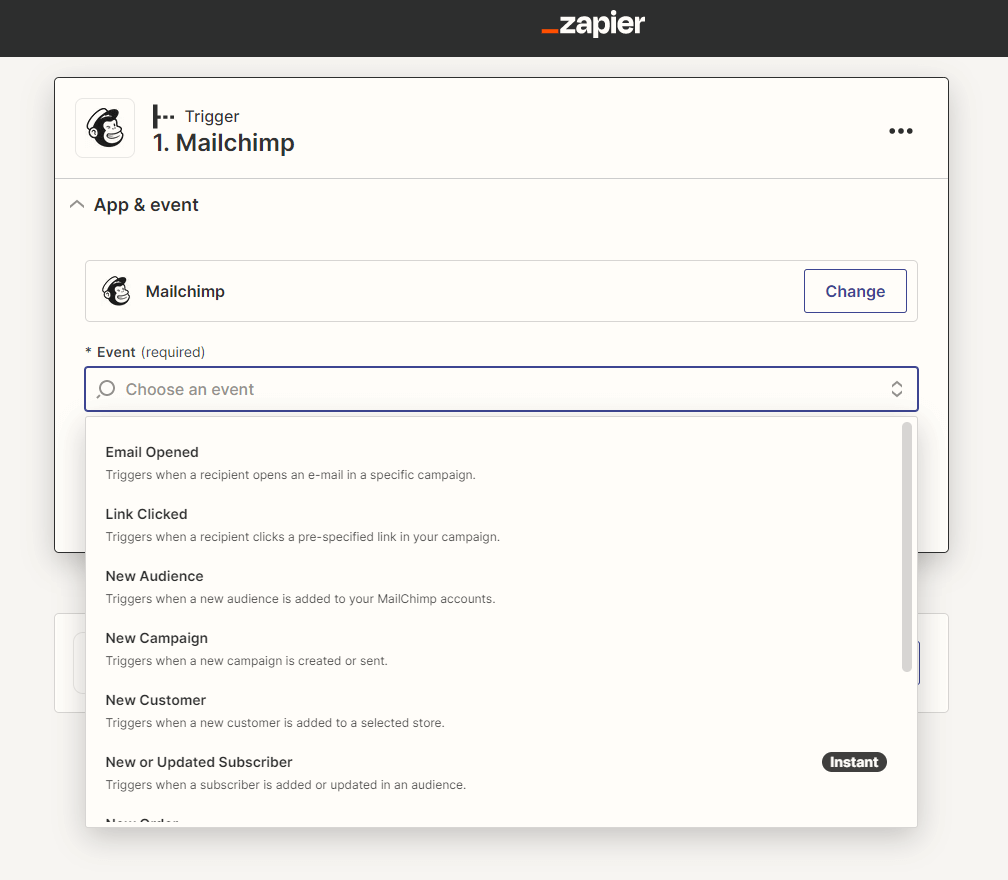
- Sign in your MailChimp account.
- Click on Action and select Brosix.
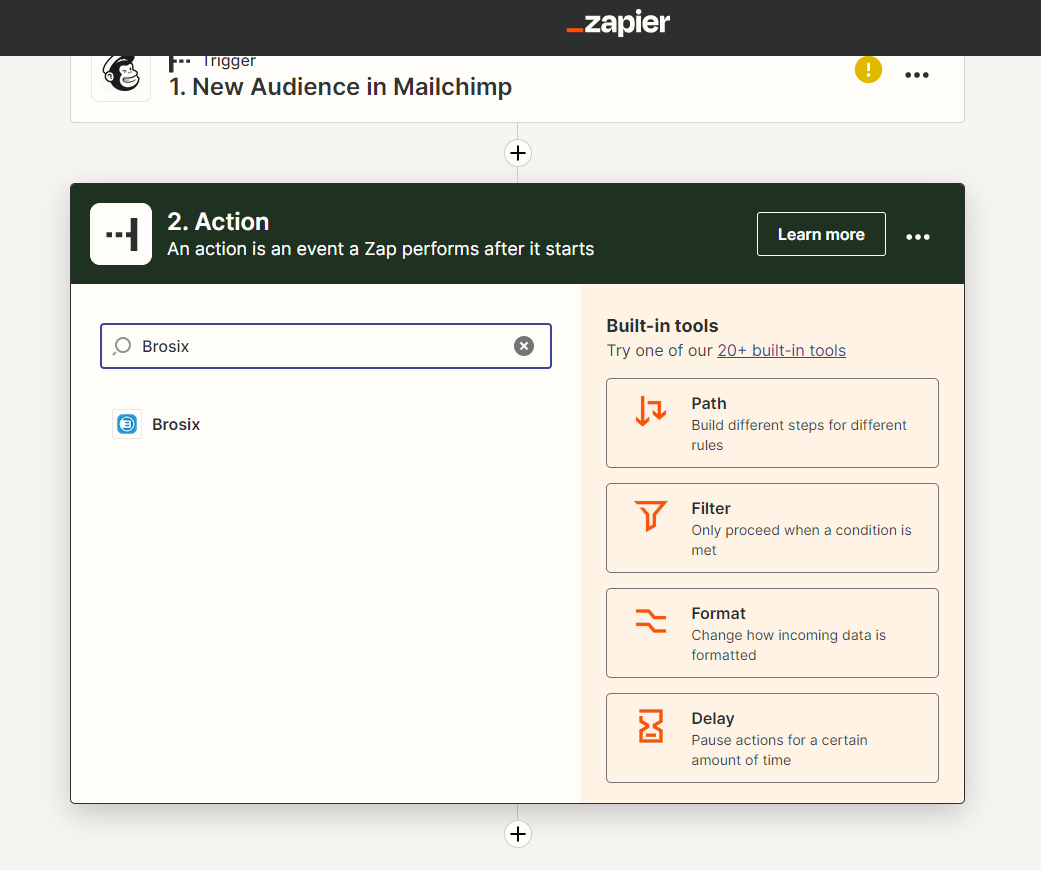
- Sign into the desired Brosix account and write the notification you would like to receive on Brosix when the integration is triggered.
- You can test the action and then publish it.
- Then you can add more actions and events that will trigger the integration.You just need to click on the plus sign below for this.
That’s it!


