Welcome Message Plugin
Send team-wide announcements, updates, and news in seconds with the Brosix welcome message plugin.
Keeping your team updated with the latest company news and announcements is a key element of team communication. With the built-in welcome message plugin called Welcome Module, Brosix helps you simultaneously reach your entire network of employees using the app.
Welcome Module Capabilities
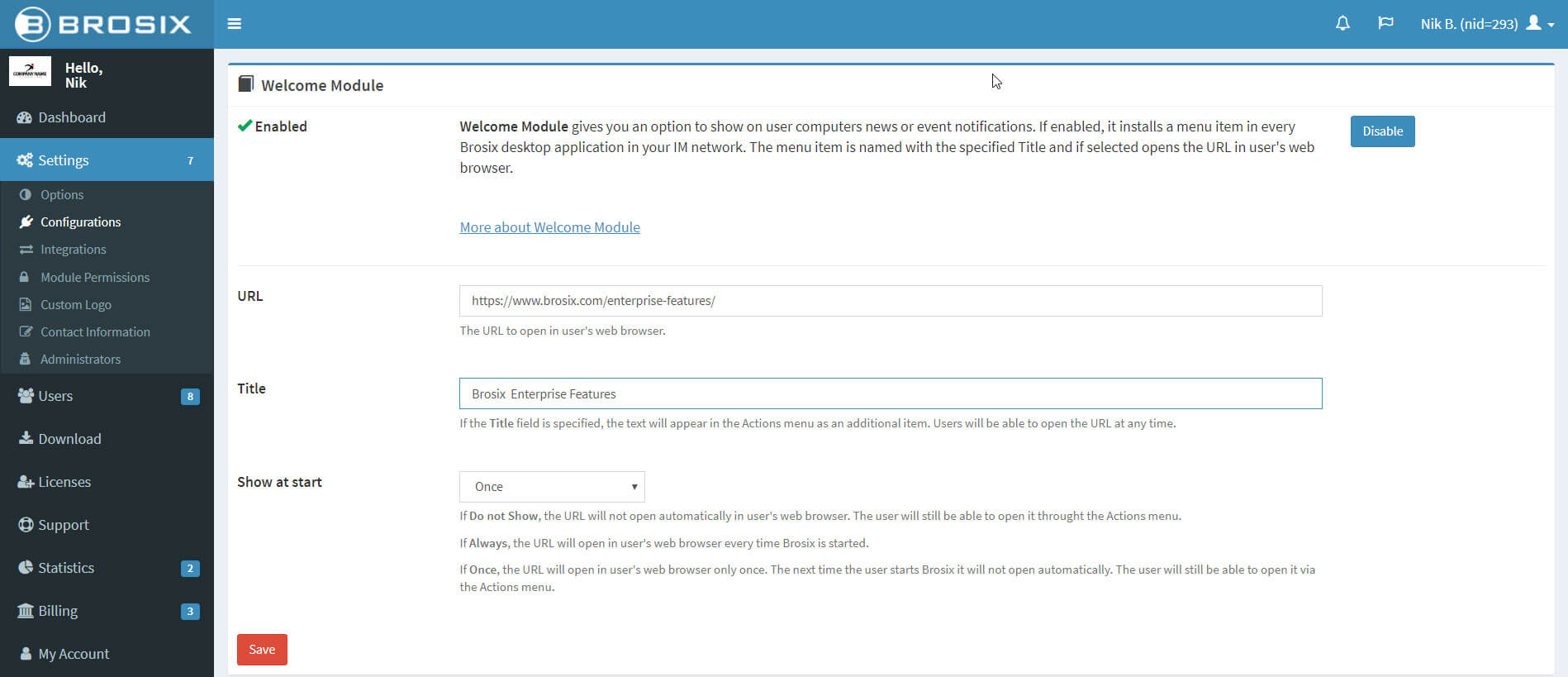
Here’s what you can do with the Welcome Module:
Add Latest News and Updates to the Actions Menu on All Brosix Apps
By activating the Welcome Module from the Web Control Panel, you can easily bring news and event notifications to all users in your Brosix private team network. You can activate and make changes to the Welcome Module from the Web Control Panel. There’s no need for further installation. Here are the steps you need to follow:
- Open the admin panel and navigate to the Welcome Module.
- Go to the field on the left-hand side under the Welcome Module and toggle left to enable it.
- Add a URL and a title for the page you’d like to share.
- Click “Save” to save your changes.
Once activated, the feature comes as an extra item in the Actions menu in all Brosix instant messaging applications.
Launch a Webpage When a User Logs Into Brosix
If you want company news and announcements to grab users’ attention upon login, you need to make a simple configuration. It allows you to direct your team to the most important information for them to read by adding a URL and title.
This way, each time a user starts Brosix, the URL will open automatically in their default web browser. The same URL can be reached through the Actions menu.
Here’s how to configure this option:
- Select the Welcome Module from the admin panel.
- To enable it, toggle left under the Welcome Module.
- To share a page, add its URL and title.
- Save your changes by clicking “Save”
- Proceed to “Show at start” and choose from one of three options:
- Always: The URL will open every time a user logs in to Brosix.
- Once: The URL will open only once when a user starts Brosix/
- Do not: Cancel the automatic opening of a link when starting Brosix. The link will still be accessible from the Actions menu.
For example, you can use the welcome plugin to display the latest corporate updates by setting the Welcome Module to launch the news section of your company website.
Support Teamwork With the Brosix Welcome Message Plugin
Keep everyone on your team on the same page with the Brosix welcome plugin.
Simple to set up and use, our Welcome Module will help you ensure that important company news doesn’t slip through the cracks anymore.


