Secure Video Chat
I can see you now!
Sometimes it’s not enough to only hear someone’s voice. You need to see their face to experience a full in-person meeting. Besides hearing their laughter, you want to see their smiles, gauge their reactions, or simply introduce yourself face to face.
By using Brosix’s video chat feature, you can organize a video call through your private team network. All you need is a webcam. You can even open several video sessions at the same time with different people and make a group call. The only restriction is the bandwidth of your Internet connection.
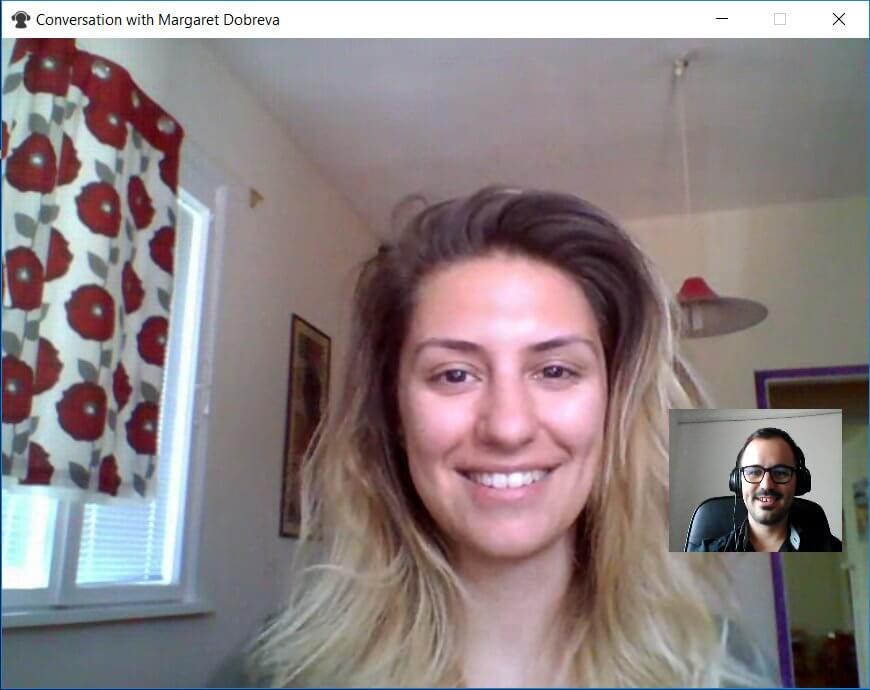
Improve Teamwork
There are numerous ways that you can use Brosix as your trusted video calling app and improve your team’s collaboration, including:
Engaging Remote Employees
Businesses with remote employees often face engagement challenges. It’s difficult to recreate the feeling of working together in one shared office space. Making video calls can help by visually connecting remote employees and making them feel better connected to their colleagues.
Remote Training
Visually connecting trainer and trainee is a crucial part of the training process. Video chat allows you to conduct remote training sessions more effectively. When used in combination with other Brosix features like screen sharing or file sharing, video chat can improve the efficiency of your remote training.
Hiring and Onboarding
It’s not always possible for applicants to come to an office for an in-person interview during the recruitment process, especially when hiring a remote employee. With our video chat functionality, you can easily recreate in-person interviews. Once a new team member is hired, conducting virtual onboarding sessions is a cinch with instant video chat.
Combine Video Calls With Other Brosix Features
The video call software can be used simultaneously with other Brosix features. This contributes to creating even more engaging interactions.
For example, you can share your screen to show your colleagues a presentation and browse the web together, use the whiteboard feature to create diagrams and graphs, or send a file securely. All the Brosix secure messaging features are also available to pair with video chat, so you can tailor your communication experience to fit your needs.
Hold Group Video Calls
Turn Brosix into your private video conferencing platform.
Group calls can help you stay connected and efficiently collaborate with your team. By manually setting up individual calls between all members, the Brosix app allows you to hold group video chats. For example, A, B, and C want to join a video call.
- A enters an individual video chat with B and C.
- B enters an individual video chat with A and C.
- C enters an individual video chat with A and B.
This way, all three colleagues will be connected and ready to collaborate.
Privacy and Security
Brosix is one of the most secure video calling apps you can think of.
Your private conversations are safest with us, thanks to our high-level security features, including end-to-end encryption. Rest assured that nobody can join your video and voice calls without permission. What’s more, your user data is fully encrypted.
Our app also works in compliance with industry standards, such as:
- Health Insurance Portability and Accountability Act, known as HIPAA
- General Data Protection Regulation, or GDPR.
Start Your Secure Video Chat With Brosix
With Brosix, you don’t need a separate video chat app. You don’t need to dial phone numbers, either.
Brosix for Desktop (Windows, Mac, and Linux)
You can begin a video chat on your desktop as easily as sending a text message.
Ready to start your secure video chat with Brosix? Here are the three easy steps to follow:
- Select a name from your contact list.
- Click on the “Audio and Video Call” icon on the right side.
- Click on the “Start Video” button during the voice call.
You can start a video chat session from the text chat window as well, making communication and collaboration easier than ever.
Brosix for Web and Brosix App for Windows
If you use the Brosix Web Client or the Brosix App for Windows, starting video calls is straightforward as well:
- Select the person you’d like to talk to and open their chat window.
- Click on the camera icon on the right top side of the screen.
Instant video chat is now available at your fingertips with Brosix.


