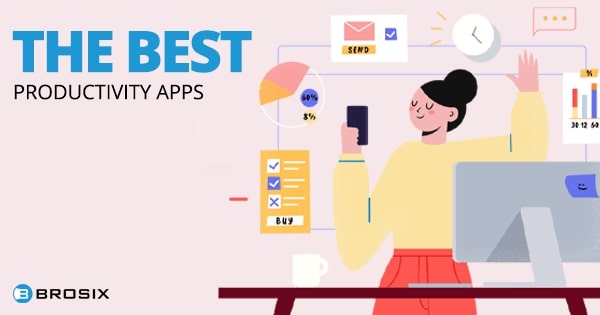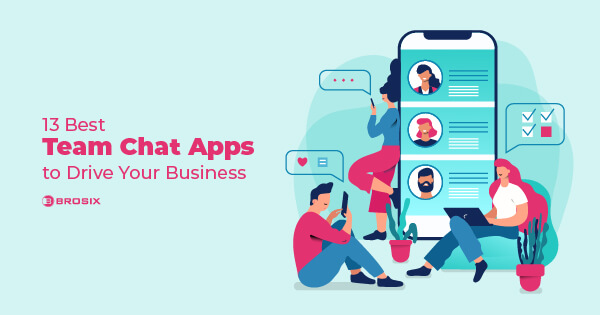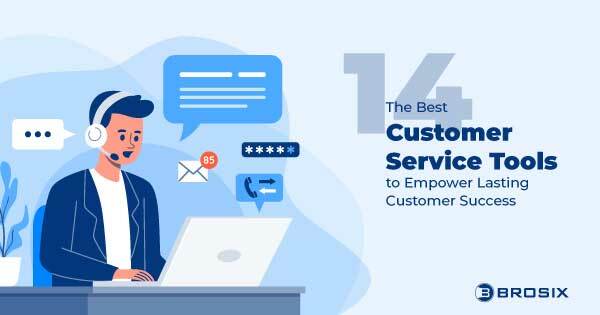Team collaboration apps allow your employees to collaborate online, boosting teamwork within your organization. Effective collaboration is the cornerstone of any successful enterprise. The ability of employees to actively contribute to one another, build off each other’s ideas, and work together toward common goals is vital to producing tangible team momentum and long-term viability.
Yet according to a survey, 39% of employees reported collaboration levels at their workplace as too low. Every team, including yours, could benefit from a little added support. That’s why I’ve gathered the best collaboration tools for teams in various areas.
From team chat and messaging to project management, document collaboration, knowledge and information sharing, organization, and more, if your team struggles to collaborate, get ready to dive deep.
Below, you’ll find my list of the best 20 virtual collaborative apps of 2024 to keep teams of all sizes in sync and on task.
The Best Collaboration Apps for Team Chat
1. Brosix
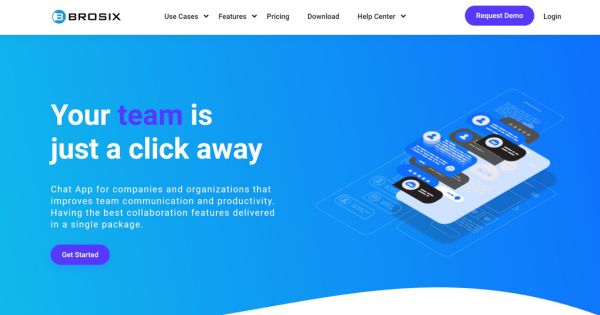
Brosix is an instant messaging software for businesses that provides encrypted, real-time collaboration to streamline how day-to-day business gets done. It’s built for teams of all kinds and sizes, from remote to in-house.
Rich text, voice, and video channels enable clear communication no matter the moment or the occasion. Sync chat histories across devices and search conversations by date or keyword without limit. Custom chat spaces meet specific group requirements. A user-friendly mobile app enables online collaboration from anywhere.
Over a Brosix private team network, you can share your screen and give remote desktop access, create dynamic whiteboard conferences, take instantaneous screenshots, and send files unlimited in size and number. It’s easy to use the powerful administrative features to delegate admin duties, customize group chat and collaboration spaces, and manage contact lists, features, and more on a user basis.
Give it a shot. With all your chats, meetings, team collaboration, and administration on a unified communication platform, Brosix is built to improve how teams collaborate.
“I recall a case in which our team was spread across multiple time zones while working on a product launch. Brosix’s screen sharing allowed us to walk over product features in real time, and the virtual whiteboard allowed for brainstorming sessions that felt equally as effective as in-person meetings. This skill not only increased our production, but also kept the team engaged and connected despite physical distances.” — Phil Strazzulla, Founder, SelectSoftware Reviews
Brosix pricing: Free team communication and modest admin control with Startup; $4 user/month for Business; $6 user/month for Premium gets you full control and customization of your team network.
Pros and cons
| Brosix Pros | Brosix Cons |
| End-to-end encryption and administrative controls over user access and permissions. | Some users find the user interface less intuitive and modern compared to other messaging apps. |
| Excellent team collaboration features like instant messaging, file transfer, screen sharing, and collaborative whiteboard tools | Integrations with third-party apps and services are not as extensive as some competitors. |
| Allows customization of features and branding, making it suitable for businesses looking for a personalized communication solution | The mobile apps do not include all the features available in the desktop and web versions |
Available on: Windows, macOS, Linux, Android, iOS, Web
User ratings:
- Trustpilot 4.3 (Stars) from 14 people
- Capterra 4.6 (Stars) from 71 people
- G2 4.7 (Stars) from 44 people
2. Slack
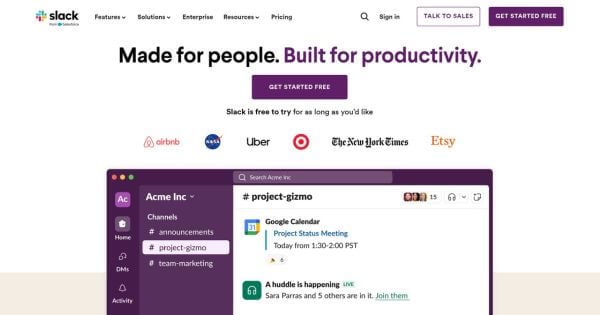
Slack, the 800-pound gorilla of team chat, is a messaging app that organizes group communication into channels. As a team collaboration app, Slack offers direct messaging, private or public channels for group chat, audio and video calls, and screen sharing.
Slack features powerful search and notification capabilities that allow you to receive notifications from other software you use. Slack’s star status mainly comes from the fact that the app integrates with 2,600 apps, more than any collaboration tool.
But Slack’s integrations are dependent on the other tools you use. And it’s up to your team to use them to justify Slack’s hefty price tag. For the average employee, those integrations may be unnecessary, making Slack not much different from any other team chat app.
“Slack channels like ‘#random’ have helped us share lighthearted content and softer aspects of work life and promote team bonding. The instant interaction makes us feel more connected and engaged, despite geographical boundaries.
Concerning the valuable features, the integrations that apps like Slack offer have been immensely beneficial. With the proper use of Slack’s Google Drive and Trello integrations, we not only communicate but collaborate constructively, keeping all our necessary files and project updates in one organized place.” — Jarir Mallah, Human Resources Manager, Ling App
Check out these Slack alternatives for more on Slack and other suitable options for your team.
Slack pricing: Slack’s free option limits you to 10 integrations and message history and file storage for 90 days; Pro plan at $7.25 per user/month, if billed yearly; Business+ at $12.50 per user/month with an annual subscription; For Enterprise Grid custom plan prices, you need to contact sales.
Pros and cons
| Slack Pros | Slack Cons |
| Strong collaboration tools, including channels, direct messaging, and file sharing | Notifications can be overwhelming and difficult to manage, especially for larger teams or active channels |
| Extensive integrations with a wide range of third-party apps and services enhance productivity and workflow automation | Pricing can be higher compared to some other team communication tools, especially for larger teams or enterprise-level features |
| Highly customizable with options to create custom workflows, automate tasks with bots, and tailor notifications |
Available on: Windows, macOS, iOS, Android, Linux, Web
User ratings:
- Trustpilot 2.9 (Stars) from 285 people
- Capterra 4.7 (Stars) from 23,246 people
- G2 4.5 (Stars) from 32,783 people
3. Flock
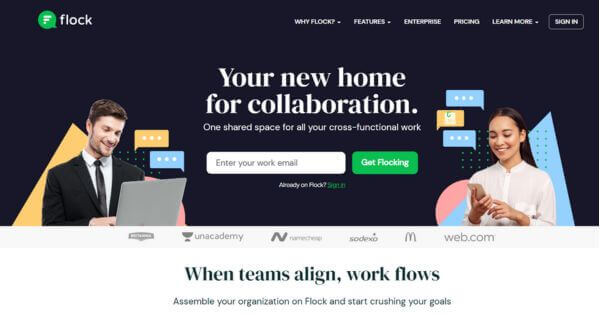
Flock’s team messaging tool has positioned itself to challenge Slack directly. Like Slack, Flock provides one-to-one messaging, group chat via public and private channels with threaded replies, and voice and video calls.
Flock offers fewer integrations than Slack. But as a platform for collaboration, Flock has in-app native task management options like the ability to convert discussions into tasks through shared to-dos. Flock also enables you to create polls and invite guests to the platform.
That said, Flock offers fewer customization options, and it’s not all that much cheaper than Slack. Read more about this online collaboration app and some other Flock alternatives here.
Flock pricing: The freebie plan limits you to 10K message history and 5 GB of storage per team; Pro plan at $4.50 per user/month for screen sharing, unlimited messaging history, and 10 GB of storage per user; the Enterprise plan requires getting a quote
Pros and cons
| Flock Pros | Flock Cons |
| An intuitive interface that is easy to navigate and use | The calling feature can be improved, according to some users |
| Offers features like messaging, file sharing, video conferencing, and project management tools | Limited customization options compared to more customizable platforms |
| Competitive pricing plans compared to similar collaboration tools |
Available on: Windows, macOS, iOS, Android, Linux, Web
User ratings:
- Trustpilot 2.7 (Stars) from 6 people
- Capterra 4.5 (Stars) from 342 people
- G2 4.4 (Stars) from 268 people
4. Microsoft Teams
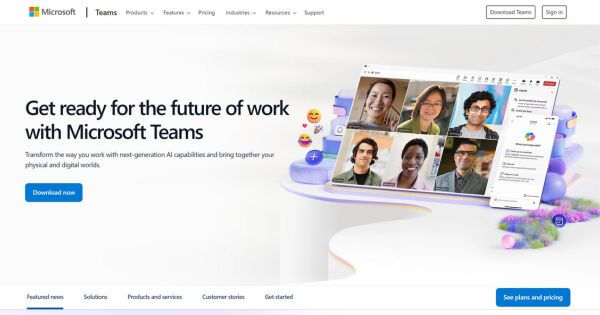
Teams is Microsoft’s collaboration tool. Part of the Office 365 package, Teams is geared toward large enterprises. Communication in Teams isn’t unlike the competition. You can chat in private or group conversations, place voice calls, hold video conferences, and share your screen.
Teams’ deep integration with Office 365 sets it apart from the pack, however. Your team can collaborate on virtually any type of Microsoft document, making it a great tool for heavy users of the Office 365 suite.
Keep in mind that Teams is notoriously tricky to deploy. What’s more, if you collaborate with teams, clients, or organizations outside of the Microsoft ecosystem, it could pose interoperability issues. But don’t worry; there’s no shortage of capable Microsoft Teams alternatives for your organization.
“One of our productivity boosters has been the use of Microsoft Teams for collaborative projects. The use of Rich Text Editor for formatting messages, pinning vital communications, and the planner feature for project management enhance our operations. Simultaneously, its high-grade security protocols, like multifactor authentication and data encryption, have remediated our concerns about privacy and security.” — Karolina Dacheva, Head of Customer Success, Businessmap
Teams pricing: Essentials at $4 per user/month; Business Basic at $6 per user/month; Business Standard at $12.50 per user/month; All prices are valid if billed annually; One-month free trial for the Basic and Standard plans
Pros and cons
| Teams Pros | Teams Cons |
| Integrates with other Microsoft 365 apps like Word, Excel, and Outlook | Can be complex for new users due to its extensive features and interface. |
| Offers robust collaboration features, including chat, video conferencing, file sharing, and project management | Requires significant system resources, which can impact performance on older devices |
| Strong security features and compliance with industry standards for data protection |
Available on: iOS, Android, macOS, Windows, Web
User ratings:
- Trustpilot 1.4 (Stars) from 178 people
- Capterra 4.5 (Stars) from 9,480 people
- G2 4.3 (Stars) from 15,140 people
The Best Project Management Apps
5. Asana
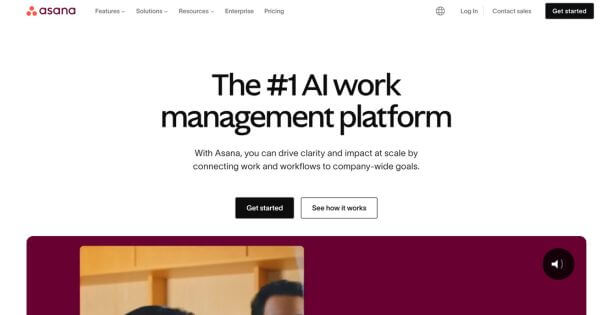
Asana is a user-friendly task management tool to keep teams organized. Asana allows you to view everything in calendar format to help you plan your time and tasks, or timeline format to help you gauge remaining work, ideal for large tasks.
One area where Asana differs from other project management tools is by allowing you to manage dependencies. That means you can specify which tasks need to be completed before others can begin, helping you avoid bottlenecks and situations where team members are waiting idly for their tasks.
“Asana’s automation abilities were also helpful. We created automated workflows for regular chores like sending follow-up emails and informing clients of issue status. This not only reduced time but also provided consistency in communication, which improved our overall client experience.” — Sergey Taver, Marketing Manager, Precision Watches
Asana pricing: Freemium limits you to 10 members but offers unlimited tasks, projects, and conversations; Starter at $10.99 per user/month; Advanced at $24.99 per user/month
Pros and cons
| Asana Pros | Asana Cons |
| A sleek, intuitive user interface that makes it simple to navigate and use, even for beginners | New users may find the abundance of features overwhelming |
| Native time-tracking feature, allowing users to track work hours | Restricts task assignment to only one person per task |
| Advanced functionality, including Kanban board view, calendar view, and Gantt chart view | Asana’s pricing plans are on the higher end compared to other project management tools |
Available on: iOS, Android, macOS, Windows, Web
User ratings:
- Trustpilot 2.4 (Stars) from 189 people
- Capterra 4.5 (Stars) from 12,720 people
- G2 4.4 (Stars) from 10,200 people
6. Trello
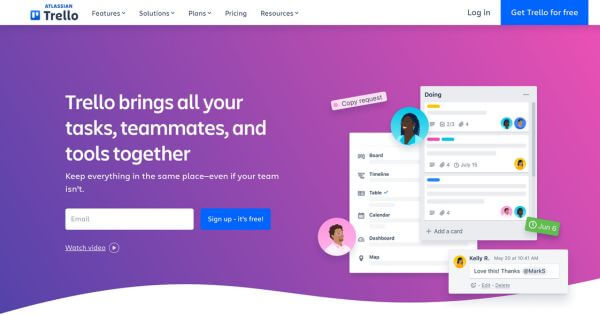
Trello enables visual team collaboration by way of an online digital Kanban board. There you can drag and drop tasks, communicate statuses, progress, and issues, and optimize workflows.
Choose boards or lists that you can further organize by teams or tasks. Break down the latter into “to-do,” “doing,” and “done.” Then delegate tasks, add deadlines, leave comments and feedback, and even get notifications when things relevant to you happen. Power up by integrating with apps like Google Drive, Jira, Evernote, and GitHub.
Trello pricing: Freemium offers up to 10 boards, file attachments up to 10 MB, and unlimited cards; Standard at $5 per user/month; Premium at $10 per user/month; Enterprise at $17.50 per user/month; All prices are valid if billed yearly.
Pros and cons
| Trello Pros | Trello Cons |
| User-friendly interface with visual boards, lists, and cards | Can become cluttered and less efficient when managing large, complex projects |
| Highly customizable with numerous Power-Ups and integrations | Lacks built-in support for task dependencies, which can be a limitation for more complex project management needs |
| Excellent for team collaboration with real-time updates, task assignments, and commenting features |
Available on: iOS, Android, Windows, macOS, Web
User ratings:
- Trustpilot 3.5 (Stars) from 171 people
- Capterra 4.5 (Stars) from 23,186 people
- G2 4.4 (Stars) from 13,577 people
7. Basecamp
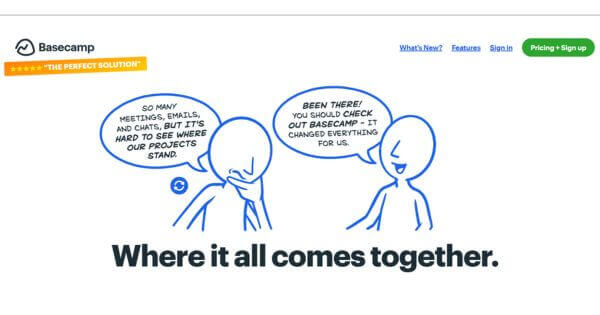
Basecamp is more than just a project manager. The tool paves the way for group collaboration on tasks as well as team chat. Basecamp provides direct messages for team members to chat one-on-one, as well as public message boards. There’s even a group chat where you can attach files, code snippets, audio and video files, and more.
The major selling point is to-do lists, which allow you to create tasks, set due dates, notify assignees, and attach notes and files. Tasks can be created globally or within specific teams or projects. To keep everyone current, each project is accompanied by a schedule.
Basecamp pricing: Basecamp at $15 per user/month and Basecamp Pro at $299 per user/month for unlimited users; All prices are valid with an annual subscription.
Pros and cons
| Basecamp Pros | Basecamp Cons |
| Easy to use, with a clean and straightforward interface | Less customizable compared to some other project management tools |
| Combines project management, team collaboration, and communication tools on one platform | Flat pricing can be expensive for very small teams or startups with a tight budget |
| Robust communication tools, including message boards, group chat, and automatic check-ins |
Available on: iOS, Android, Windows, Mac, Web
User ratings:
- Trustpilot 2.8 (Stars) from 17 people
- Capterra 4.3 (Stars) from 14, 441 people
- G2 4.1 (Stars) from 5,291 people
8. Monday
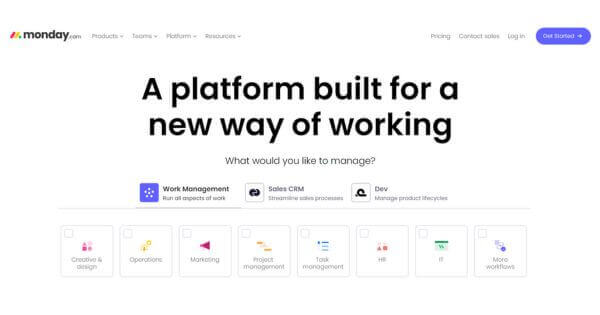
Monday.com is an all-inclusive project management platform for fostering transparency among your team. The collaborative software integrates all team-related tasks and resources in one place to provide an overview of progress and enable better planning.
Create dashboards to customize your workflow. Assign tasks to owners and stay on top of deadlines. Keep track of all your team commitments with clear timelines (think a visual Gantt chart). Then track team progress and member contributions with output reports. With a number of easily customizable templates, you can choose the one that best suits your team’s needs.
Monday pricing: Free plan for up to 2 seats; Basic at $9 per seat/month; Standard at $12 per seat/month; Pro at $19 per seat/month; Enterprise at a custom price
Pros and cons
| Monday Pros | Monday Cons |
| Intuitive and visually appealing interface that makes project management easy | Higher pricing tiers can be expensive for small teams or startups |
| Highly customizable workflows to fit various business needs and project types. | Can be overwhelming for new users due to the plethora of features and customization options |
| Excellent tools for team collaboration, including real-time updates, file sharing, and integration with other apps | Might experience slow performance with very large and complex projects. |
Available on: iOS, Android, Windows, macOS, Web
User ratings:
- Trustpilot 2.8 (Stars) from 3,103 people
- Capterra 4.6 (Stars) from 4,875 people
- G2 4.7 (Stars) from 12,215 people
The Best Collaboration Software for Audio and Video Conferencing
9. Zoom
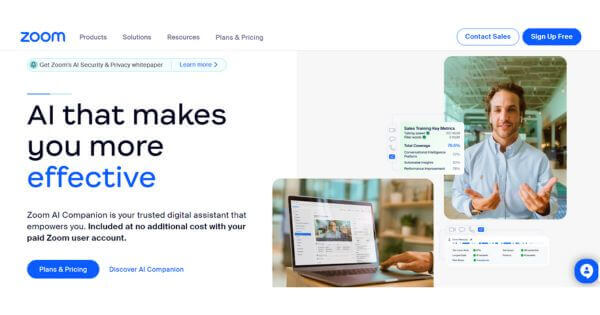
Like many tech tools during COVID-19, Zoom’s popularity has exploded during the coronavirus crisis. That’s because Zoom can help teams meet their remote working collaboration needs.
Record calls, discuss on the side, and share your screen, showing the whole screen or a specified app that you’re running. You can even schedule calls in advance, split rooms into breakout sessions, and annotate shared screens. Once you install the app, you’ll unlock unlimited meetings for up to 100 participants, so long as you don’t talk for more than 40 minutes.
If you’re using Zoom to collaborate, keep in mind that its increased popularity has led to an increase in security and privacy issues with the app.
Zoom pricing: Free for 40-minute meetings for up to 100 participants; Pro at $14.99/month for up to 30 hours per meeting and 100 users; Business at $21.99/month for 300 attendees and up to 30 hours per meeting; For Business Plus and Enterprise plans, you must contact sales; All prices are valid with an annual subscription.
Pros and cons
| Zoom Pros | Zoom Cons |
| Reliable and clear video and audio quality during meetings | Past security issues may raise concerns about data privacy and meeting security |
| Offers a wide range of features, including screen sharing, breakout rooms, and virtual backgrounds | Requires a stable and high-speed internet connection for optimal performance. |
| Can accommodate large meetings and webinars, making it suitable for businesses of all sizes | The free plan has limitations, and advanced features are available at a higher cost |
Available on: iOS, Android, macOS, Windows, Linux, Web
User ratings:
- Trustpilot 1.5 (Stars) from 942 people
- Capterra 4.6 (Stars) from 13,866 people
- G2 4.5 (Stars) from 55,393 people
10. Whereby
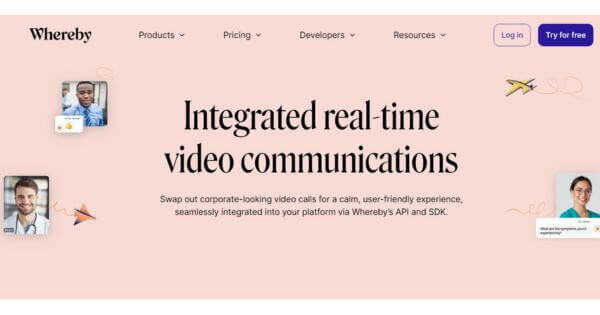
Formerly Appear.in, Whereby is a browser-based video collaboration tool. Just create a room, grab the link, and share it with your team. Screen sharing allows you to drag and drop specific elements of your screen.
There’s no need to download software or provide logins for your calls, and participants can join from any device, regardless of the operating system—Windows, Mac, Linux, Android, or iOS. This online collaboration software is supported on all major browsers, including Chrome, Firefox, Edge, Safari, Vivaldi, Opera, Brave, and Arc.
Whereby pricing: Free for one meeting room and video calls for up to 100 participants; 3 rooms for $6.99/month for Pro; $9.99/month per host for the Business Plan
Pros and cons
| Whereby Pros | Whereby Cons |
| Intuitive and user-friendly interface, making it easy for both hosts and participants to set up and join meetings | The free version of Whereby has restrictions on features like the number of participants and meeting duration |
| Reliable and high-quality video and audio performance, providing a smooth conferencing experience | The mobile version is not as reliable as the desktop one, according to some users |
| Whereby’s web-based approach allows users to join meetings without the need to download any software |
Available on: Web
User ratings:
- Trustpilot 2.4 (Stars) from 22 people
- Capterra 4.5 (Stars) from 117 people
- G2 4.6 (Stars) from 1,116 people
11. GoToMeeting
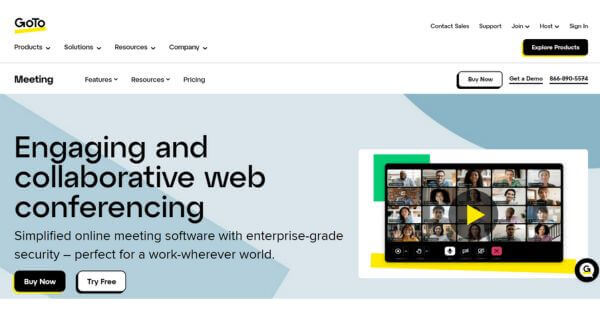
GoToMeeting is an online meeting software that allows businesses and teams to collaborate via video, chat, and screen sharing. Launch meetings from anywhere, including mobile devices, for up to 250 participants. Record meetings in case you can’t attend in real time. Screen-sharing lets you pass control of your device to your audience, while note-taking and drawing tools enable real-time collaboration. GoToMeeting has everything your company needs to hold meetings with teams, clients, customers, or other businesses.
GoToMeeting pricing: Professional at $12 per organizer/month; Business plan at $16 per organizer/month; Enterprise plans are available upon request; All prices are valid with an annual subscription.
Pros and cons
| GoToMeeting Pros | GoToMeeting Cons |
| Easy to navigate and use for both hosts and participants | Higher pricing compared to some other video conferencing tools |
| Reliable and clear video and audio quality during meetings | May require higher system resources, which can be a challenge for users with older hardware |
| Offers advanced features like screen sharing, recording, and integration with other tools |
Available on: Android, iOS, Windows, macOS, Web
User ratings:
- Trustpilot 1.6 (Stars) from 27 people
- Capterra 4.4 (Stars) from 11,611 people
- G2 4.2 (Stars) from 13,329 people
The Best Virtual Collaboration Tools for Document Management and File Sharing
12. Dropbox
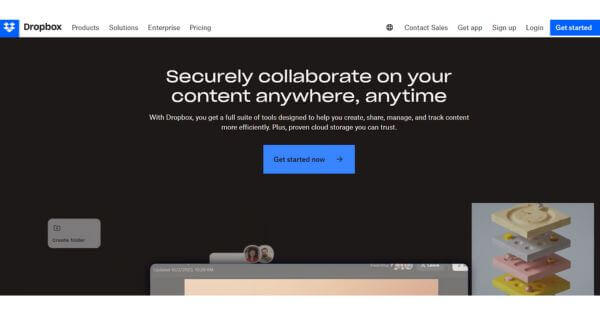
Dropbox, a pioneer in the field of online collaboration, was one of the first to facilitate quick file storage and management over the internet. Today, more than 500 million users love Dropbox for the ability to create a Dropbox folder, drag and drop files, and share documents with anyone. You can even drag and drop your entire PC or Mac into Dropbox.
Dropbox is first and foremost a content management platform, but there are some limited online collaborative tools. Scan docs, share content and media, assign roles, comment, and leave feedback, but that’s about it. You do get a host of integrations, like Trello, Google Drive, and Slack. But Dropbox only offers users 2 GB of free storage. Not much these days.
Dropbox pricing: Freemium with 2 GB of storage; Plus tier for $9.99 for 2 TB and a 30-day version history; Essentials tier for $18/month; Business for $20/month; Business Plus for $26/month
Pros and cons
| Dropbox Pros | Dropbox Cons |
| Simple and intuitive interface for easy file management and sharing | Past security breaches raise concerns about data privacy |
| Reliable and fast file synchronization across devices | Limited file recovery options on free and lower-tier plans |
| Extensive integration with various third-party apps and services |
Available on: iOS, Android, Windows Phone, macOS, Windows, Linux, Web
User ratings:
- Trustpilot 1.4 (Stars) from 1,163 people
- Capterra 4.5 (Stars) from 21,595 people
- G2 4.4 (Stars) from 27,689 people
13. Google Drive
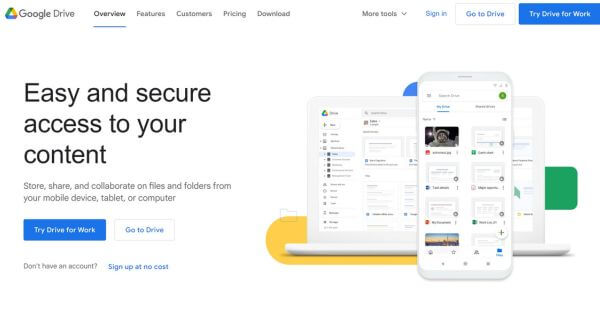
Google Drive is the undisputed heavyweight of collaboration. The cloud storage and file-sharing app allows teams and individuals to collaborate from anywhere on just about anything.
Create files with Docs, Sheets, and Slides and store and access them on any device. Share files with others, comment and collaborate, and view previous versions prior to editing. Paid plans provide Drive users with 24/7 one-tap access to specialists and the ability to share their data storage capacity with family members. For businesses that need more, there’s Google Workspace, featuring audio and video calls, online team messaging, employee engagement tools, and more.
Google Drive pricing: Free for all features and 15 GB of storage; $1.99/month for 100 GB of storage; $2.99/month for 200 GB of storage; $9.99/month for 2 TB of storage; $19.99/month for 2 TB of storage, plus access to Gemini AI; One-month free trial for all plans
Pros and cons
| Google Drive Pros | Google Drive Cons |
| Integrates seamlessly with Docs, Sheets, Slides, etc. | Potential privacy issues as data is stored on Google’s servers |
| Allows multiple users to simultaneously edit and comment on documents, enabling effective collaboration | Can be difficult to organize and manage files effectively with a large volume of data |
| Provides the possibility for users to work on files offline |
Available on: iOS, Android, macOS, Windows, Linux, Web
User ratings: Capterra 4.8 (Stars) from 27,451 people
14. Box
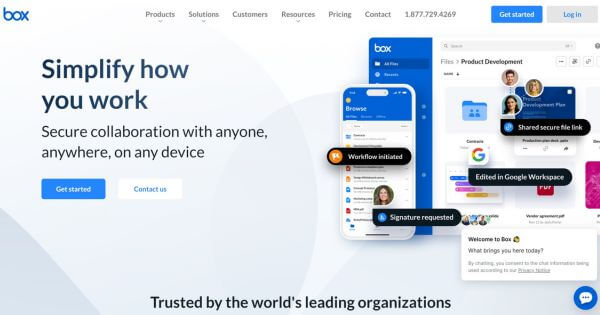
Box is a cloud content management platform to streamline file sharing, teamwork on documents, and even some day-to-day internal processes. Box provides a centralized workspace to keep your team organized and on the same page. Edit and review documents in real time, share documents and files, assign tasks, and automate content reviews, onboarding processes, and contract approvals. Box integrates with tons of apps like Zoom, Office 365, Salesforce, and more.
Box pricing: Business at $15 per user/month; Business Plus at $25 per user/month; Enterprise at $35 per user/month; Enterprise Plus at $50 per user/month; All prices are valid if billed annually.
Pros and cons
| Box Pros | Box Cons |
| Provides a secure platform for storing and sharing files, with features like password protection and granular access controls | Box’s range of integrations may be more limited compared to other cloud storage platforms. |
| Enables real-time collaboration on documents | Some users have reported that the Box interface can be complex and take time to get used to |
| Scalable storage options allow users to easily upgrade their storage capacity as their needs grow |
Available on: iOS, Android, Windows, macOS, Web
User ratings:
- Trustpilot 1.2 (Stars) from 315 people
- Capterra 4.4 (Stars) from 5,355 people
- G2 4.2 (Stars) from 4,947 people
The Best Organizational Online Collaboration Tools
15. Todoist
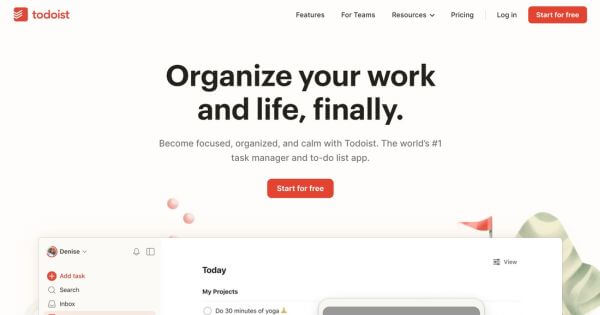
Todoist is an easy-to-use to-do list manager that can streamline everything from grocery shopping to group projects. Todoist organizes tasks, files, and discussions in one place. Delegate tasks, set priority levels and deadlines, and receive notifications when teammates comment on or complete tasks. You can even gamify teamwork and visualize productivity trends over time. It’s a handy collaborative tool to keep teams organized.
Todoist pricing: Free for basic functionalities; $4 per month for Pro features; $6 per month for full-featured entire team access; All prices are valid if billed yearly.
Pros and cons
| Todoist Pros | Todoist Cons |
| Clean, minimalistic design that makes it easy to navigate and manage tasks. | The free version restricts the number of active projects, collaborators, and file uploads |
| Seamlessly syncs across multiple devices, allowing users to access and update their tasks from anywhere | Some users have reported finding the Karma points system confusing |
| Automation features, such as natural language input and task prioritization, help users be more productive |
Available on: iOS, Android, macOS, Windows, Linux, Web
User ratings:
- Trustpilot 3.9 (Stars) from 46 people
- Capterra 4.6 (Stars) from 2,415 people
- G2 4.4 (Stars) from 795 people
16. Evernote
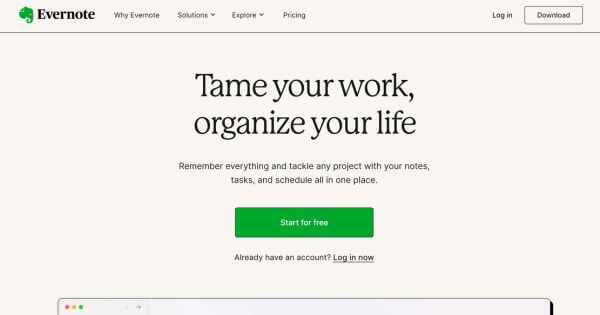
Evernote is a note-taking collaboration app to help your team manage to-do lists, business cards, receipts, documents, and, of course, notes. Use Evernote’s templates to take notes, whatever the occasion. Record ideas as voice memos and share them with the group. Connect with apps like Google Drive or Salesforce, and then set up a space where the team can collect, organize, and share their notes and documents. Evernote makes sure none of it slips through the cracks.
“Evernote has been my go-to tool for note-taking, idea brainstorming, and meeting record-keeping. The syncing across devices feature has made it easier to access important notes anytime.” — Elyn-Aisin Lim, Brand Director, ELEHEAR
Evernote pricing: Free for note-taking with limited attachments, sharing, and organizational tools; Paid plans start at $14.99/month and go up to $24.99 per user/month
Pros and cons
| Evernote Pros | Evernote Cons |
| Notes are always accessible and up-to-date because of the seamless synchronization across multiple devices | The free version of Evernote has certain limitations that may be restrictive for users needing more advanced capabilities |
| Allows users to capture and organize a wide range of information, including text, images, audio, and PDFs | Evernote’s premium plans can be costly, especially for users who need to manage large amounts of data |
Facilitates collaboration by allowing teams to share and edit notes |
Available on: iOS, Android, macOS, Windows
User ratings:
- Trustpilot 1.2 (Stars) from 364 people
- Capterra 4.4 (Stars) from 8,251 people
- G2 4.4 (Stars) from 2,009 people
The Best Collaboration Apps for Knowledge Management
17. Confluence
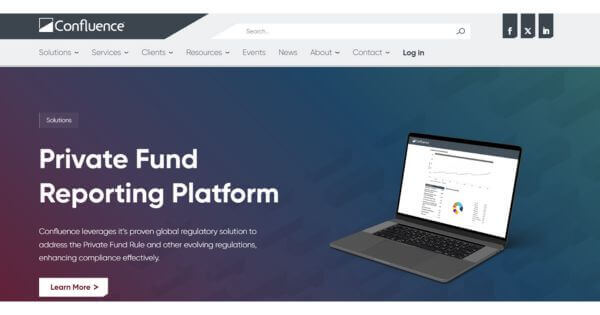
Confluence is an intranet software that centralizes company information and knowledge. With Confluence, you can create anything from meeting notes and product requirements for better product management to employee evaluation frameworks, and then organize your content however you see fit. There’s a huge collection of templates to meet team, department, and any company needs. Set user-level permissions, jointly edit pages, leave feedback, and mention teammates you need help from.
Confluence pricing: Free for up to 10 users; Standard at $4.89 per user/month; Premium at $8.97 per user/month; Enterprise at a custom price; 7-day free trial for all paid plans
Pros and cons
| Confluence Pros | Confluence Cons |
| Provides a single, organized space to create, share, and access information | While intuitive for basic use, Confluence can have a learning curve for more advanced features and customization |
| Enables real-time collaboration, allowing multiple team members to simultaneously edit and comment on pages | Confluence’s mobile apps have fewer features compared to the web version |
| Integrates with a wide range of Atlassian and third-party tools |
Available on: macOS, Windows, Linux, Web
User ratings:
- Capterra 4.5 (Stars) from 3,414 people
- G2 4.1 (Stars) from 3,758 people
18. Guru
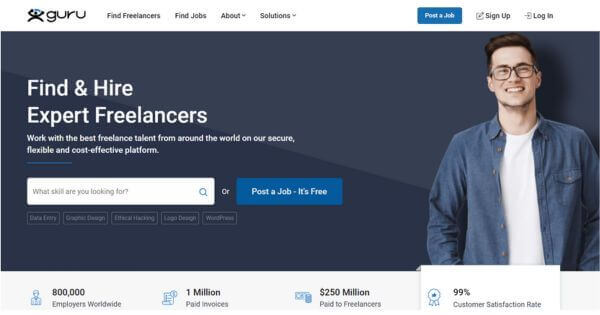
Guru’s information management tool makes knowledge-based collaboration a breeze. With Guru, company and team knowledge is stored in digestible amounts on cards, with each team managing the cards in their collection. It’s a great way to keep sales or remote teams up to date.
The browser extension lets you access the cards wherever you are online, so you can search your entire knowledge base without leaving the tab you’re in. Guru syncs with tools like Confluence, Box, and Google Drive, so you can import and export knowledge on the fly.
“Guru serves as a real-time knowledge base, allowing support personnel to obtain information more efficiently. At Findaband, we utilize Guru to store frequently asked questions, troubleshooting instructions, and best practices. This guarantees that our staff provides prompt, correct responses to client requests, lowering response times and enhancing efficiency.” — Sam Browne, Founder, Findaband
Guru pricing: Free trial for 30 days; All-in-one at $15 per user/month if billed annually; Enterprise at a custom price
Pros and cons
| Guru Pros | Guru Cons |
| Provides a single source of truth for your company’s knowledge | The platform lacks flexibility in terms of customizing the look and feel of the knowledge base, according to some users |
| Integrates with popular tools like Slack, Microsoft Teams, and Zendesk | Transitioning to GetGuru may require some time and effort to adopt it |
| Guru’s AI features, such as suggested tags and related cards, help users stay organized |
Available on: iOS, Android, Web
User ratings: G2 4.7 (Stars) from 1,811 people
Other Helpful Online Collaborative Software
19. Jotform Sign
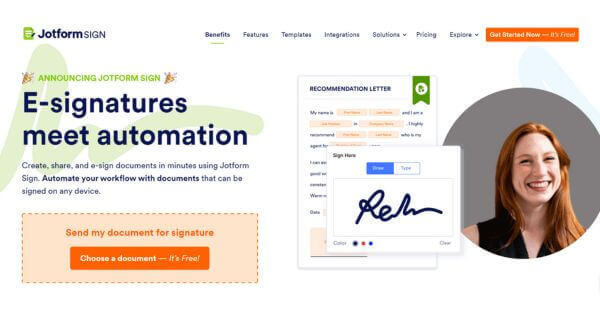
Jotform Sign allows its users to create and share legally binding documents in seconds. With this tool, you can collect signatures from your signers easily and store them securely. It has a wide selection of readymade templates that you can choose from in order to speed up the process.
With its Report Builder feature, you can generate live reports that are embeddable on your website and keep track of your data. Speed up the process by eliminating manual tasks and automating your document workflow with Jotform Sign.
Jotform Sign pricing: A free plan with limitations is available; Paid plans start at $34/month if billed annually.
Pros and cons
| Jotform Sign Pros | Jotform Sign Cons |
| Easy to get up and edit, and it is just as easy for people to complete and sign the forms | Some users have reported that customer service is not of the highest quality |
| There are notifications and digital submissions of forms, which can streamline the process of receiving and managing signed documents | The cost of using Jotform Sign can quickly add up if you need a large number of active forms |
| Offers robust security features, including encryption, audit trails, and compliance with industry standards |
Available on: Android, iOS, Windows, macOS, Web
User ratings:
- Trustpilot 4.5 (Stars) from 1,092 people
- Capterra 4.7 (Stars) from 2,020 people
- G2 4.7 (Stars) from 3,255 people
20. Movavi
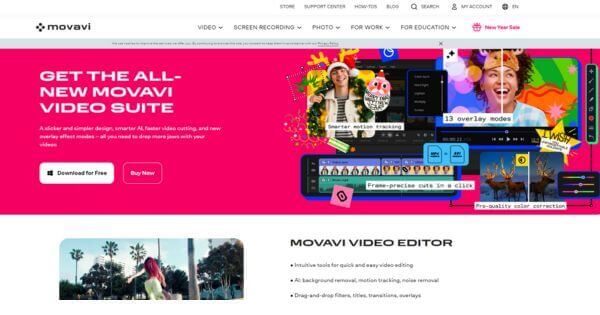
Movavi offers different software that can greatly help your team with their creative tasks. Need to create a tutorial for new employees via recording your screen activity, convert files for future sharing, use a video editor with no watermark to make videos, or use a photo editor to retouch images? You have all these options available.
Movavi’s main goal is to provide simplicity in creating multimedia content. All programs are intuitive and user-friendly, applicable to both novice and experienced users.
The best thing about Movavi is that you can instantly share your videos, audio, images, etc. with team members via direct link or by uploading them to Google Drive, YouTube, WhatsApp, Telegram, and other platforms.
Movavi pricing: Video Suit at $89.95 for one year; Video Suite + Photo Editor at $222.95 for one-year access and $267.95 for lifetime access; Movavi Unlimited at $149.95 for one year
Pros and cons
| Movavi Pros | Movavi Cons |
| Easy-to-use, drag-and-drop interface that makes video editing accessible even for beginners | Cannot handle HEVC video formats, which may limit its usefulness for users working with modern video codecs |
| Offers a range of advanced editing tools like noise removal, motion tracking, and more | The free trial version of Movavi has restrictions like watermarks on output videos and limited functionality |
| A vast library of media elements, including transitions, effects, and music tracks, |
Available on: Windows, macOS, Android, iOS
User ratings: Trustpilot 4.6 (Stars) from 20,800 people
Conclusion: Which Collaboration Tool Is Right for Your Team?
As you can see, there’s much to consider when choosing the best app for collaboration. You also need to examine your internal processes and workflows.
Remember that tools, apps, and software alone can only solve some of your team collaboration issues. But if you’re looking for one that comes close, why not give Brosix a shot? By providing a single platform for your chats, meetings, team collaboration, and administration, it’s built to improve how teams collaborate.